Starting the Upgrade
Boot to the Windows 10 desktop. If you have the Windows 10 ISO, you can right click the ISO file then click Mount. If you are installing from a DVD or USB thumb drive, insert or connect it, then click the on screen notification. If setup does not start automatically, click Start > File Explorer > This PC > open the drive containing the Windows 10 setup files, then double click Setup.exe.
After mounting the ISO file, right click the drive containing the installation files then click Open.
Click Run setup.exe
Click Yes to allow the installation to Start.
Wait while setup is initialized.
You can select download and install any important updates before upgrading. This is recommended since it can help to ensure a smooth upgrade. If you are not connected to the Internet, select the Not right now radio box instead. Click Next.
Wait while setup checks for updates that might make the installation go smoothly.
Wait while Windows 10 setup checks your system for compatibility issues.
Accept the End User License Agreement.
Wait while Windows 10 setup does one final check to ensure your system is ready.
Windows 10 setup will check if you have enough disk space.
Please note, you have the option of choosing what you would like to keep, which includes personal files, apps and settings.
If you want to perform a new install or just keep your files click Change what to keep. Once you have chosen the desired options, click Install to begin.
This will be your screen for a little while. During the installation, your computer will restart several times.
After the first restart, Windows 10 setup will resume. You will notice the setup experience has once again been refined from the previous animated circle. This will be your screen for a while. When complete, Windows 10 setup will restart automatically.
Sign into your account.
Wait while Windows 10 completes application updates and post setup tasks.
That’s it, the Windows 10 feature update is installed. You can check Windows Update for latest updates, click Start > Settings > Update & security > Windows Update > Check for Updates.

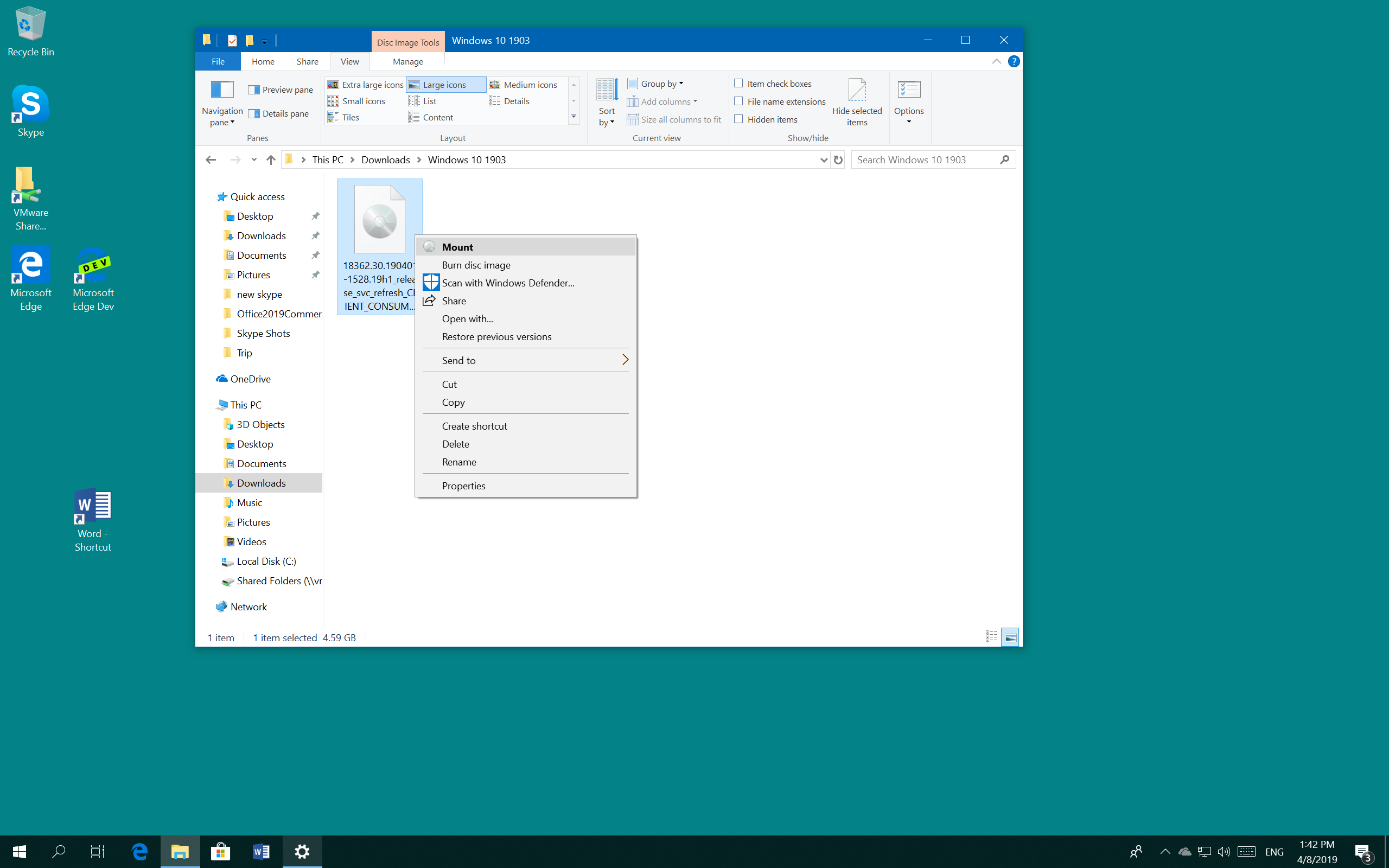

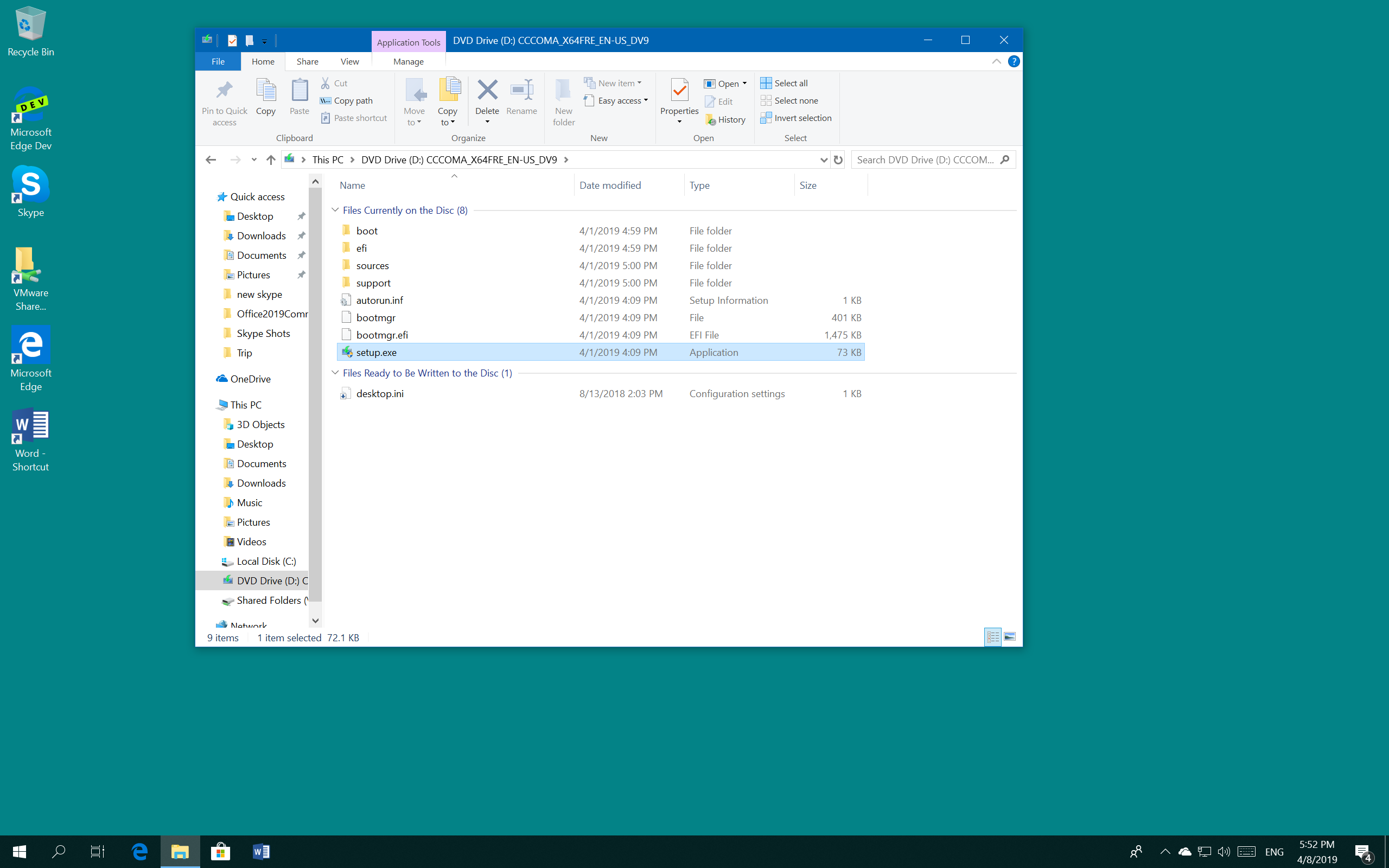
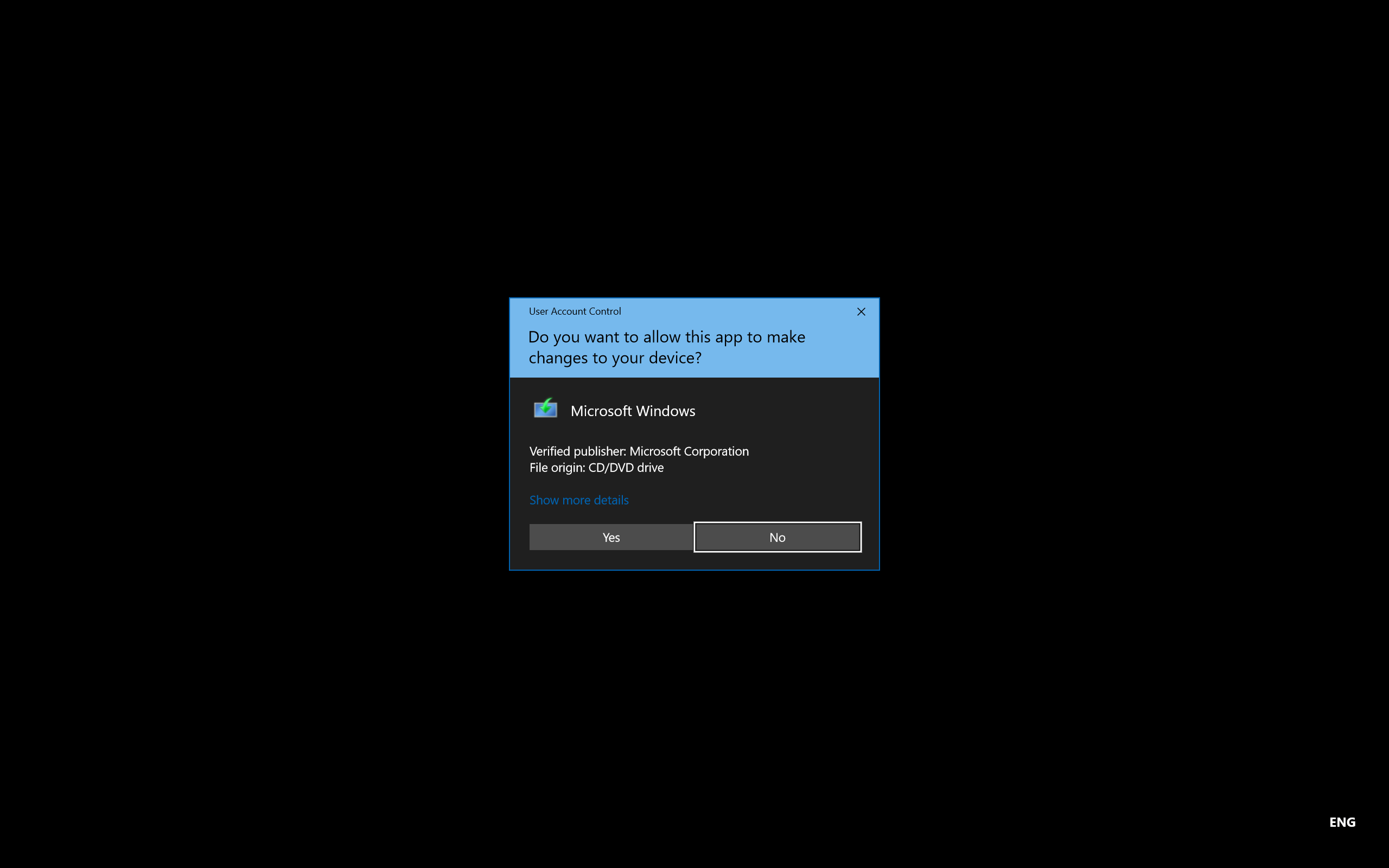
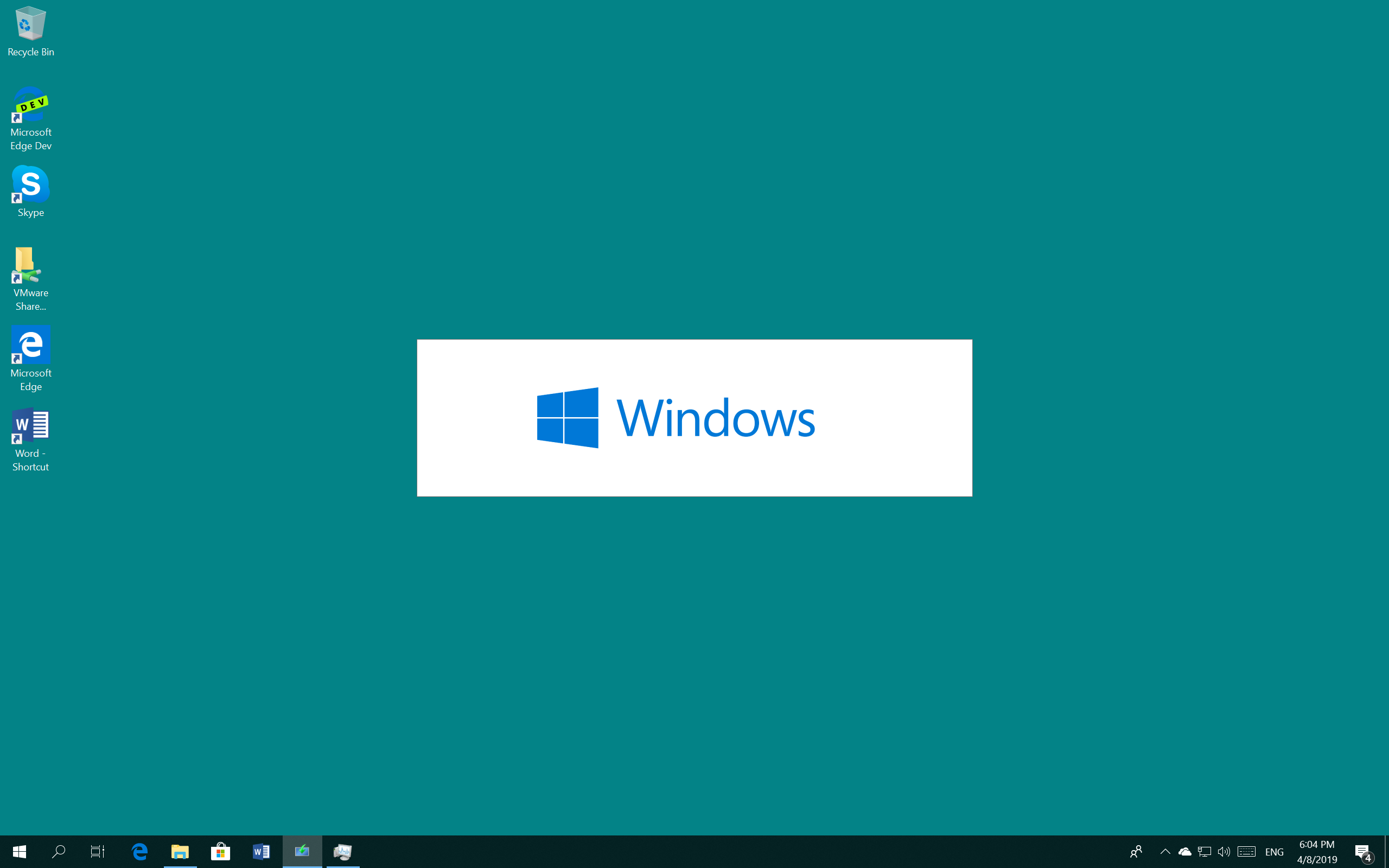
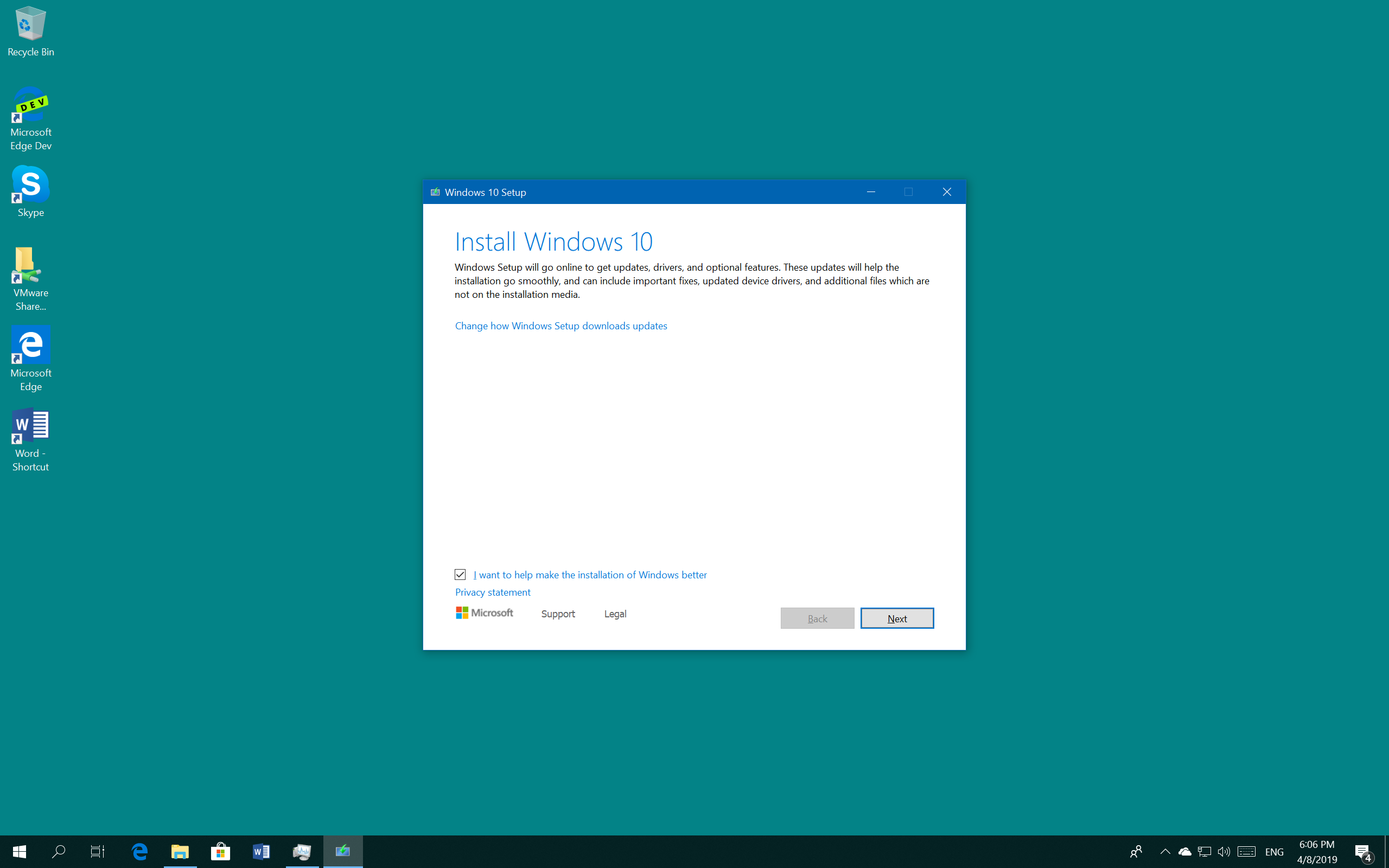


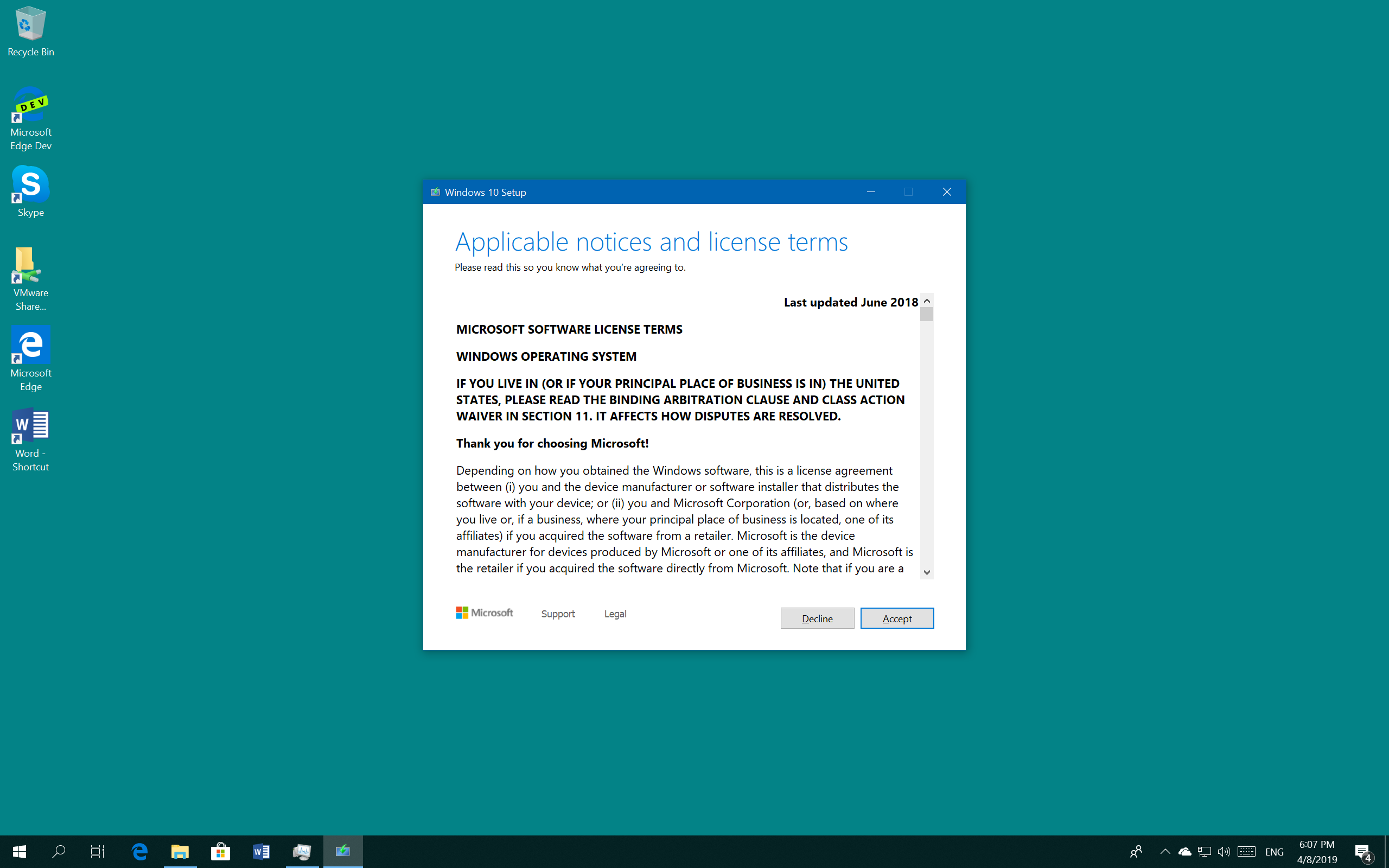
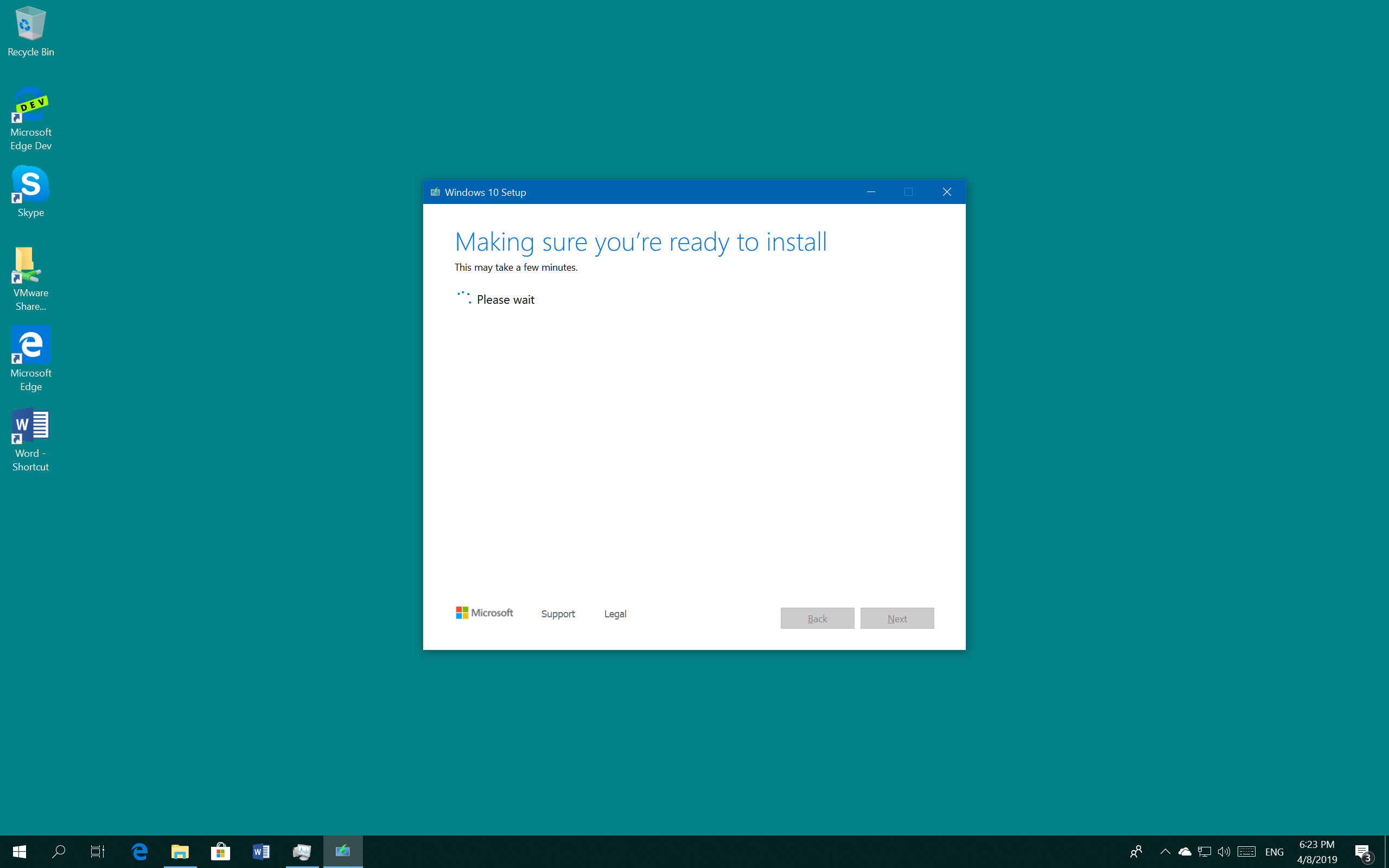

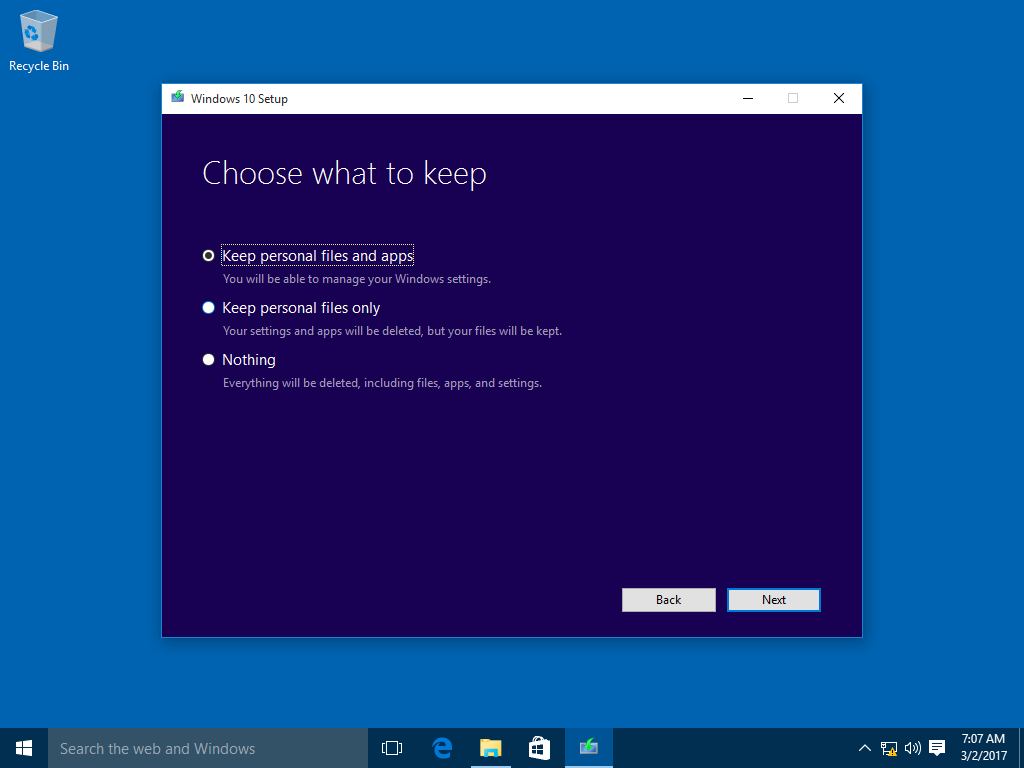




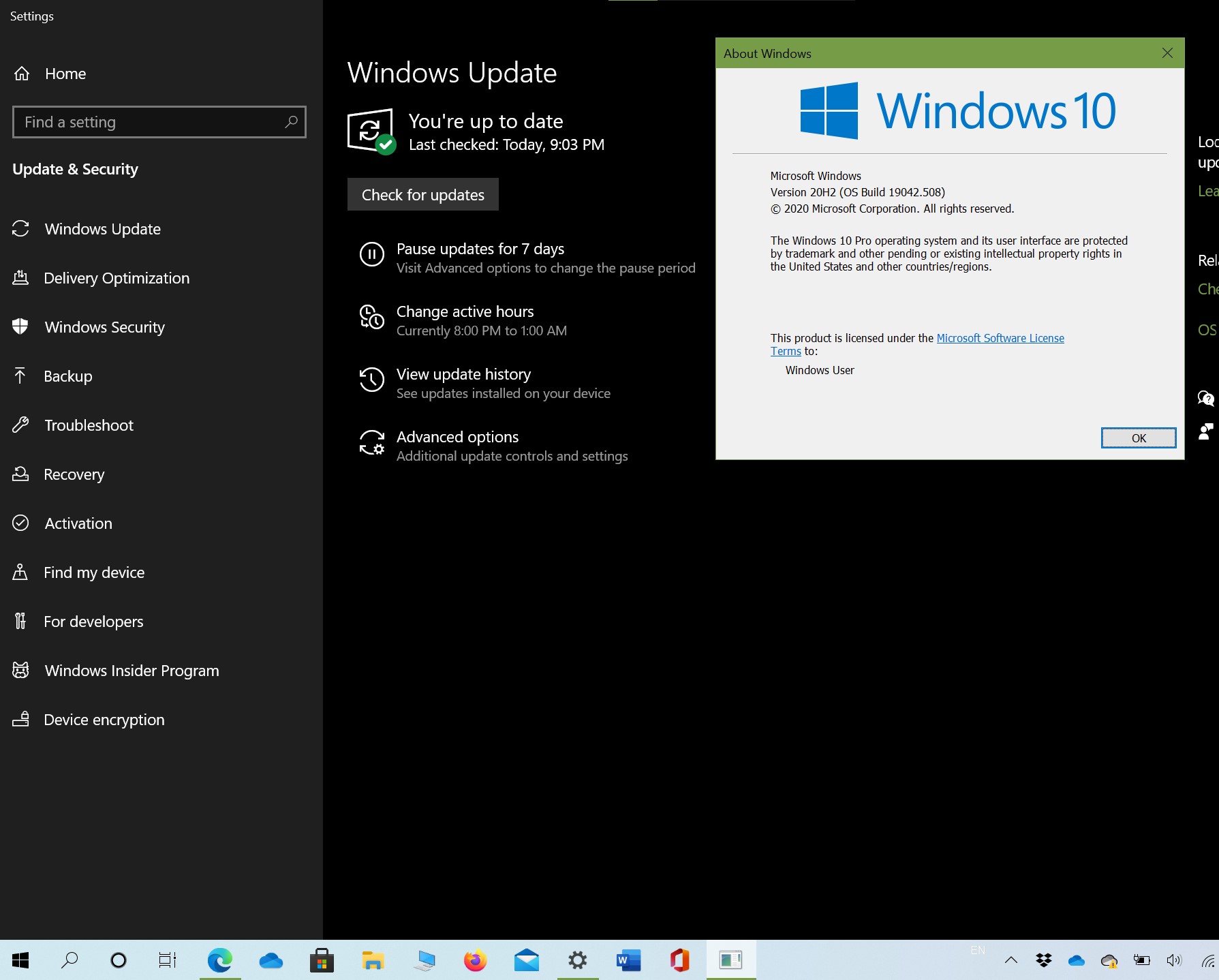


0 Comments